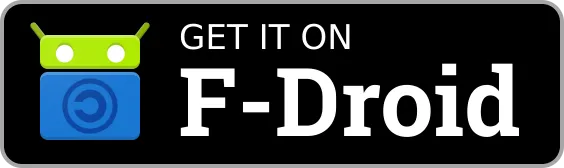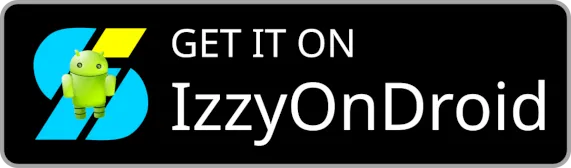- improved rain radar
- fixed missing rounding in precipitation amount
- improved translations
- Features
- Screenshots
- How to get the app
- License
- Credits
- Privacy
- Concept
- Permissions
- FAQ
- For locations in a different time zone the day/night icons seem incorrect.
- How to best use the app outside of Germany?
- How to read the widget?
- What do the symbols in the main app mean?
- What do the icons shown do?
- Why are some locations labelled "DMO" and show a forecast for about three days only?
- The weather forecasts do not get updated - what can I do?
- I deleted my sync account.
- My widgets don't update (unless I open the app).
- My widgets don't change the station automatically when I am on travel.
- How often does the app update weather data?
- How often does the GadgetBridge app gets updated (when this feature is enabled)?
- Why is precipitation displayed in kg/m² instead of mm?
- Why does the app sometimes not display sunrise und sunset?
- Why does the app show a particular weather icon (and not an other)?
- Why does the app give a different value for some parameter (e.g. temperature) than the official station reading?
- I can't find a suitable location in the text search. What can I do?
- Where do the names come from that are offered in searches?
- Is there a map available to choose a spot if I don't know the proper names in the vicinity?
- Why does the delete icon next to the location not remove the selected location?
- Why aren't all locations in my bookmarks?
- How do I delete a location?
- Why does the app not update a location? It is in my bookmarks.
- How do I set the region to be displayed at the home screen widget?
- How can I fetch weather for a different location if I go on travel?
- Why do some coloured polygons show up next to the coasts sometimes?
- Which weather model is the app using?
- Can I access textual/specialized weather reports?
- What does wind direction "Beaufort" do? The wind speed still displays in another unit.
- What does the small arc next to the wind display refer to?
- When do I get a notification about a weather warning?
- How quickly do I get a weather warning?
- How do I provide a crash log?
- Contributing
Tiny Weather Forecast Germany
Weather forecast with widgets for up to 10 days, based on open data from the Deutscher Wetterdienst (DWD).
Features
- weather forecast for up to 10 days for over 6000 locations worldwide
- 100% based on open data (no api keys needed)
- no ads, no tracking, no 3rd party libraries/dependencies
- supports weather on wearables using GadgetBridge
- weather warnings, rain radar and pollen count forecast for Germany
- uv hazard index forecast
- text forecasts and weather maps
- multiple home screen widgets
- highly customizable
Screenshots
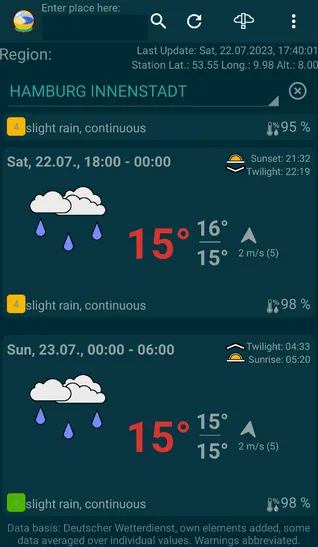
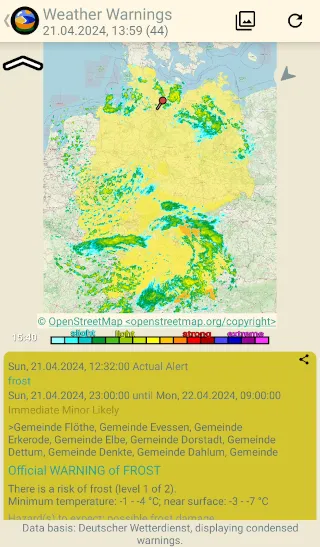
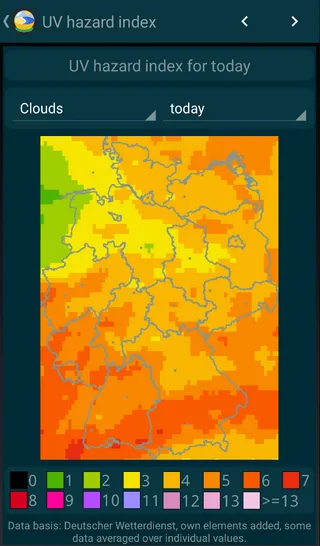
How to get the app
Tiny Weather Forecast Germany is available from the F-Droid main repository and also from the IzzyOnDroid repository. You can download it here:
Alternative sources:
You can get the binary builds here: https://kaffeemitkoffein.de/nextcloud/index.php/s/qqao88LzSQ4rTeg
Or from the developer's own F-Droid repository: https://kaffeemitkoffein.de/fdroid/repo
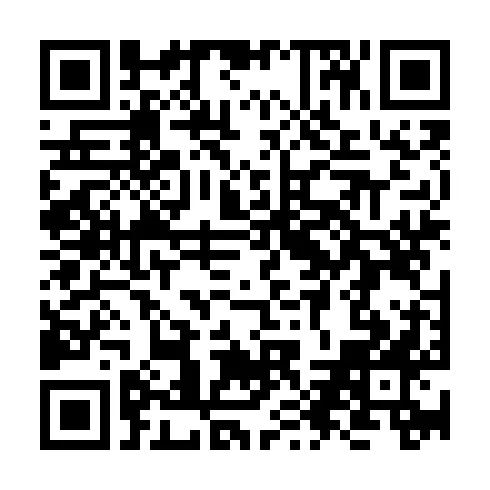
- Launch the f-droid app
- Select "Settings"
- Select "Repositories" from the list
- Select "+NEW REPOSITORY"
- Scan the code above or add the following repository address: "https://kaffeemitkoffein.de/fdroid/repo"
- Optional: enter the fingerprint of this repo (see above)
- Select "Add"
You get user debug builds for testing here: https://kaffeemitkoffein.de/nextcloud/index.php/s/4SXHaLxLSmFd8Ri
Please note that the builds linked here are not signed by the F-Droid key, so you basically need to uninstall the F-Droid versions before installing them and vice versa.
For a detailed list of recent changes, see the changelog.
License
Copyright (c) 2020, 2021, 2022, 2023, 2024, 2025 Pawel Dube
This program is free software: you can redistribute it and/or modify it under the terms of the GNU General Public License as published by the Free Software Foundation, either version 3 of the License, or (at your option) any later version.
Tiny Weather Forecast Germany is distributed in the hope that it will be useful, but WITHOUT ANY WARRANTY; without even the implied warranty of MERCHANTABILITY or FITNESS FOR A PARTICULAR PURPOSE. See the GNU General Public License for more details.
You should have received a copy of the GNU General Public License along with Tiny Weather Forecast Germany. If not, see http://www.gnu.org/licenses/.
Credits
The Material Design icons are Copyright (c) Google Inc., licensed under the Apache License Version 2.0.
This app uses gradle and the gradle wrapper, Copyright Gradle Inc, licensed under the Apache 2.0 license.
Data source: Deutscher Wetterdienst, own elements added, some data averaged over individual values. Weather warnings are abbreviated. Source for geo-data: Deutscher Wetterdienst.
This program uses the WeatherSpec class of Gadgetbridge, Copyright (C) 2016-2020 Andreas Shimokawa, Carsten Pfeiffer, Daniele Gobbetti, licensed under the GNU AFFRERO GENERAL PUBLIC LICENSE, Version 3, 19 November 2007.
This program uses PNPOLY - Point Inclusion in Polygon Test by W. Randolph Franklin (WRF), Copyright (c) 1970-2003, Wm. Randolph Franklin
This program uses the Astronomy class, Copyright (C) 2010-2012, Helmut Lehmeyer, licensed under the GNU General Public License version 3.
Map used to display the rain radar © OpenStreetMap https://openstreetmap.org/copyright.
Images of the "Lange Anna" (Helgoland) and the Pellworm lighthouse by arwanger.
Calculation of relative humidity from temperature and dew point is done using a simplified formula example from the DWD (Deutscher Wetterdienst), see https://www.dwd.de/DE/leistungen/met_verfahren_mosmix/faq/faq_mosmix_node.html.
Uses the Solarized Precision colors for machines and people theme, Copyright (c) 2011 Ethan Schoonover
Contributors:
- Andreas Shimokawa (bugfixes & support for the Gadgetbridge API)
- Izzy (metadata improvements)
- Janis Bitta (new app icon)
- Jonas Lochmann (.gitignore)
- Marc Nause (code improvements, bitmap caching)
- Jean-Luc Tibaux (French translation, bugfixes, javadoc improvements, translations of this README.md file)
- arwanger (README.md)
- maximilianovermeyer (fix of geo-intent-handling)
Translations:
- Chinese: hugoalh, YaronW
- Czech: eUgEntOptIc44, mondstern
- Danish: eUgEntOptIc44, mondstern
- Dutch: Allan Nordhøy, alternative_be, eUgEntOptIc44, Jean-Luc Tibaux, jwildeboer, mondstern, Vistaus
- English: Allan Nordhøy, nofish
- French: Allan Nordhøy, eUgEntOptIc44, J. Lavoie, Jean-Luc Tibaux, lejun, mondstern
- Finnish: eUgEntOptIc44, mondstern
- German: Aircan, Allan Nordhøy, buhtz, Dirk, eUgEntOptIc44, franconian, Hexagon, Hiajen, J. Lavoie, MaxK, mondstern, silmaril, w4ts0n, Dirk
- Hungarian: eUgEntOptIc44, Gőz Barnabás, meskobalazs
- Indonesian: Linerly
- Italian: mondstern, eUgEntOptIc44
- Irish: aindriu80, mondstern
- Norwegian Bokmål: Allan Nordhøy, eUgEntOptIc44, mondstern
- Polish: eUgEntOptIc44, Eryk Michalak, ewm, mondstern
- Russian: Wirdi51
- Spanish: eUgEntOptIc44, gallegonovato, hegondev
- Swedish: tygyh, Umeaman
- Ukrainian: eUgEntOptIc44, Andrij Mizyk, SomeTr
Get involved in Tiny Weather Forecast Germany and help to translate it into more languages or complete existing translations.
Privacy
For the privacy statement, see here.
Concept
The idea is to create a simple, floss and light-weight weather forecast app with a focus on home screen widgets that uses open data from the Deutscher Wetterdienst (DWD) and that does not track the users.
Permissions
The app uses the following permissions:
- INTERNET: needed to get weather data from the DWD.
- ACCESS_NETWORK_STATE: query network state before getting data.
- RECEIVE_BOOT_COMPLETED: the app needs to know about a reboot to restart periodic syncs of weather data.
- ACCESS_COARSE_LOCATION & ACCESS_FINE_LOCATION: used to optionally determine the closest weather sensors to your position. This permission needs not to be granted if this feature is not used or if the search is performed based on manually entered geo-coordinates.
- ACCESS_BACKGROUND_LOCATION: optionally used to passively check the location while the app is not running and switch to a closer weather station if appropriate. This permission needs not to be granted if this feature is not used.
- REQUEST_IGNORE_BATTERY_OPTIMIZATIONS: needed to present a user-friendly dialog to optionally disable battery optimization. This is only necessary when enabling location checks in the background and/or regular syncs fail.
- POST_NOTIFICATIONS: needed to post notifications about weather warnings.
- AUTHENTICATE_ACCOUNTS, WRITE_SYNC_SETTINGS & READ_SYNC_SETTINGS: used to automatically create a sync account to perform background syncs of weather data. Also used to enable syncs by the user from the settings. The information synced can be configured in detail in the app settings.
Since version 0.62.0, the FOREGROUND_SERVICE permission is no longer necessary and was removed.
FAQ
For locations in a different time zone the day/night icons seem incorrect.
The app always displays the date & time of your device (and locale). Example: you are in Berlin and have selected the weather for Cuba. The app shows you the weather in Cuba at the corresponding Berlin time and uses the day/night-icons corresponding to the Berlin time. Once you have travelled to Cuba and your device switched to the local time in Cuba, the app will display the weather in Cuba at the Cuba time.
How to best use the app outside of Germany?
Despite the name, Tiny Weather Forecast Germany provides weather data for a lot of locations worldwide. You can easily disable the functions specific to Germany:
- under "sync settings", disable sync warnings and sync pollen count, since both are limited to Germany only.
- under "Weather warnings", disable warnings, since they are limited to Germany as well.
That's all. This way, you have disabled the features that apply to Germany only.
How to read the widget?
The widget icon, the weather description and the current temperature refer to the weather forecast that can be expected until the next full hour. The low and high temperatures refer to the values that can be expected to occur from now to midnight.
When showing more days, the min and max values and the weather symbol refer to the whole day.
Since version 0.58.0 onward, this app can display weather warnings in widgets. To display weather warnings in widgets, you need to enable this feature in the settings. When a warning is issued for your chosen location, the Weather in Detail widget displays a warning symbol. The Weather and Time widget and the Compact Weather widgets also display a small text indicating the warning category of the most severe weather warning issued for your location. When there are multiple warnings issued, this is indicated by three dots ("...") and a plus ("+"). You have to go to the app to see them all. The Weather Chart widget displays the time affected by a weather warning with a background color. You have to go to the app to see more details.
What do the symbols in the main app mean?
Symbols used: ![]() precipitation
precipitation ![]() clouds
clouds ![]() thunderstorm
thunderstorm ![]() hail
hail ![]() freezing rain
freezing rain ![]() fog
fog ![]() drizzle
drizzle ![]() wind direction
wind direction ![]() temperature 5 cm above ground level
temperature 5 cm above ground level ![]() relative humidity
relative humidity ![]() visibility
visibility
What do the icons shown do?
You may get a hint about their functionality if you just long-press them.
Why are some locations labelled "DMO" and show a forecast for about three days only?
Since version 0.59.4, Tiny Weather Forecast Germany also includes some of the DMO forecasts available from the Deutscher Wetterdienst (DWD) since 17.01.2023 in the open data.
DMO (Direct Model Output) locations provide forecasts based on the numeric ICON13 and ICON6-NEST weather forecast models. DMO locations usually provide a more limited data set with a shorter forecast period than MOSMIX stations. Since the DMO data is not post-processed using MOS (Model Output Statistics), MOSMIX stations are preferred over DMO locations.
Therefore, Tiny Weather Forecast Germany currently only includes a small subset of available DMO locations and limits it to locations not already well-represented by the Mosmix data. In particular, DMO locations with the same name already present in the Mosmix data and/or within +/- 0.02 longitude and latitude are ignored.
Currently (since version 0.59.4), Tiny Weather Forecast Germany uses only 195 of the 3541 DMO locations in total, since all other locations meet the criteria above having a much better Mosmix forecast point available instead.
Should you have "Geographic coordinates" enabled (geographic coordinates of the weather station are displayed in the app), DMO stations are indicated by "(DMO)" in the app.
Since DMO forecasts get updated every 12 hours only, syncs of weather forecast data automatically get postponed should you have set a 6-hourly update cycle and did choose a DMO location.
The weather forecasts do not get updated - what can I do?
Since version 0.62.0, Tiny Weather Forecast Germany mostly abandoned custom update routines and syncs data in the background using a sync adapter, allowing the user to far better customize the app behaviour than before. As a result, less battery is consumed and the updates are better adapted to the availability of a suitable network connection.
The user has multiple possibilities to control the use of resources on the mobile device, which are all respected by Tiny Weather Forecast Germany. However, some of them will by their nature limit background syncs.
First of all, check in the app settings of Tiny Weather Forecast Germany if you see any of the three warnings:
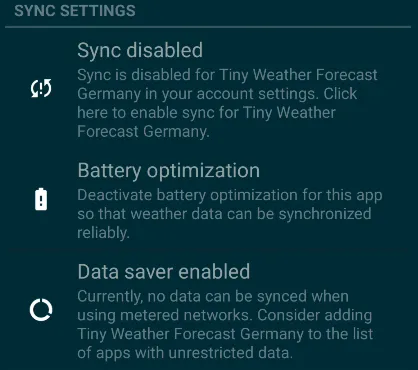
If you see any of them, click on the respective notice and solve the issue by following the instructions.
If this does not help, check the following:
- Check in the settings of Tiny Weather Forecast Germany that you really have ticked e.g. sync weather, sync warnings, and perhaps other categories like pollen count, texts and maps.
- For weather warnings, make sure you have not disabled notifications for Tiny Weather Forecast Germany and you have not denied the notification permission. You can check both in the app info.
- You may also try interacting with the app by opening it. Should Tiny Weather Forecast Germany have been put into app hibernation, this will help to get Tiny Weather Forecast Germany out of it. This may happen if you do not interact with the app for a long time.
- When you use the Gadgetbridge support and notice that updates only occur rarely, you may, in addition to the points above, put a weather widget on your home screen.
I deleted my sync account.
Please note that no data sync will take place when the account has been deleted and not yet restored.

How to restore it:
In Settings -> Passwords & accounts, hit + Add account and select "Tiny Weather Forecast Germany",
or
launch the Tiny Weather Forecast Germany app, or more precisely, the view that displays the weather forecast for the selected station. The app will silently re-create the account, if it is missing.
In either case, you don't need any credentials.
My widgets don't update (unless I open the app).
Home screen widgets usually get updated every 30 minutes by the system. However, to take into account some manufacturer and/or rom limitations, the sync adapter also updates the widgets.
Should you encounter issues with the widgets not updating, please see the question above ("The weather forecasts do not get updated - what can I do?") for a detailed list of things you can check.
If widget updates do not happen at all or only happen when you open the app, then you likely have a device that prefers battery life over proper functionality. Likely, some so-called battery saving feature kills the components of the app and breaks the updates. See this page to check if you own such a device and what you can do.
My widgets don't change the station automatically when I am on travel.
In this case, please check the following points:
- You need to grand the background location permission. Please note on some devices you must grant the general location permission before you can grant the background permission. The app asks all of this is the appropriate order. Should you have declined any of the location permissions, you can grant them in the app settings.
- You also need to enable background location checks in the app settings.
- To save your battery, the app never starts an active location fix in the background. It only re-uses locations obtained by other apps, e.g. map applications. Simply start the location search in any app on your device or search actively for the closest station within the app. All of this will make the widgets change to the closest station.
- Please also note that to safe battery the background-checks are only performed when other tasks are due, e.g. when updating widgets or syncing data.
- Open the app to immediately check for known, passive locations.
Should all of this not help: this functionality may be broken due to battery saving apps or roms breaking expected functionality. See above "weather forecasts do not get updated".
How often does the app update weather data?
Preface: the Deutscher Wetterdienst updates the forecast data used every 6 hours for Mosmix locations (most of the locations available), and every 12 hours for DMO locations. Therefore, it does not make sense to pull weather data more frequently than every 6 or 12 hours, depending on your chosen location.
Before getting any data from the internet, the app always tries to reuse the data in place and performs syncs only when necessary.
You can set up the sync options in detail in the app settings. For the most use-cases, you should enable sync for weather and warnings, and keep it disabled for pollen count, texts and maps since the latter information is not displayed on the main screen and in the home screen widgets.
For a scenario with only intermittent and/or limited access to the internet, e.g. when using unmetered networks only or traveling in areas without comprehensive network coverage, you may also consider enabling automatic sync for pollen count, texts and maps.
The sync intervals for weather forcasts may be set to 6, 12, 18 or 24 hours.
The sync intervals for weather warnings may be set to 15 minutes, 30 minutes, 1 hour, 2 hours, 3 hours or 6 hours.
A sane compromise between battery use, network use and up-to-date information is to sync weather forecasts every 24h and warnings every 30 minutes.
The background sync interval for texts, pollen count and maps is every 24 hours, if enabled. You can trigger a forced update of this information from inside the app in the respective views.
To force-update all categories, select Update everything in the app.
You see the last update time of the weather forecasts in the main app. Long pressing this text makes the app display the time the weather forecast was issued by the DWD.
The app uses a sync adapter that runs in the background. This sync adapter is triggered periodically by the system based on your settings (e.g. every 30 minutes to update warnings). The timing is inexact, so that the system can combine various sync requests to save your battery.
The system won't call the sync adapter when no suitable network is available and/or other settings prevent background syncs. See "weather forecasts do not get updated" above for a list of things that may affect background syncs. Syncs also will get postponed when the device is idle.
How often does the GadgetBridge app gets updated (when this feature is enabled)?
When GadgetBridge support is enabled, the app will update GadgetBridge approximately once per hour.
If updates do not occur as frequent as expected, see "weather forecasts do not get updated" above for things you should check. Specifically, consider putting a weather widget on your home screen, since the app checks for GadgetBridge updates when widgets get updated.
To force-update GadgetBridge with weather data, e.g. for debugging, you can disable and re-enable the GadgetBridge support. Doing so will immediately send weather data to GadgetBridge.
Why is precipitation displayed in kg/m² instead of mm?
This unit is more precise regarding solid precipitation (e.g. snow). Assuming rain, after some converting of units you will notice that the value is the same like "mm".
Why does the app sometimes not display sunrise und sunset?
Sunrise and sunset cannot be reliably calculated with the formulas used for latitudes < -65° and > 65°. When this is the case, this feature is disabled.
Why does the app show a particular weather icon (and not an other)?
Icons refer to significant weather conditions. The idea is to show you the most important (significant) weather condition that you can expect to occur within the given time period. For example, thunderstorms have a higher priority than rain and rain/fog have a higher priority than clouds. If such a significant weather condition is likely to occur, it will be preferred over others.
Usually, the weather conditions are calculated by the DWD. If a weather condition is not available in the forecast data, the app tries to calculate it from other items. If you are interested how this app calculates icons in this case, see here in the source code.
Thresholds for significant weather conditions are subjective and perhaps debatable, but weather conditions calculated by the DWD have priority and always remain unmodified (for one single exception, see below), if available. If you are interested in the priorities, see this DWD document.
However, the official label for thunderstorms (having the highest priority available) is slight or moderate thunderstorm with rain or snow; to prevent confusion, Tiny Weather Forecast Germany shows lightning with rain if temperature is above 0° C or snowflakes if it is equal or below zero.
Why does the app give a different value for some parameter (e.g. temperature) than the official station reading?
Tiny Weather Forecast Germany gives forecasts, not the current reading at some weather station. If the displayed value in Tiny Weather Forecast Germany differs from an official reading at same spot, the forecast was just off.
I can't find a suitable location in the text search. What can I do?
Especially when looking for a good forecast location outside of Germany, it is highly recommended tu use the location search provided by your device.
If you do not want to grant any location permissions, you can also enter the geo coordinates manually or share the location from another app (see "Is there a map available to choose a spot if I don't know the proper names in the vicinity?" below.)
Some station names are non-intuitive, you might encounter difficulties finding them using the text search.
Where do the names come from that are offered in searches?
Tiny Weather Forecast Germany uses WarncellIDs for the regions offered. These are closely related to the Amtlicher Gemeindeschlüssel (AGS) provided by destatis. Basically, the WarncellIDs are an extension of the AGS. WarncellIDs also feature human-readable names (e.g. "Landkreis Göttingen"). These names can be used while looking for a weather station. They do not refer to the names of weather stations. Once you select a name, depending on your setting, Tiny Weather Forecast Germany will automatically determine the closest weather station or will give you a list of close by stations including their distance to choose from. This distance is derived from the centroid (the center of the area polygon(s)) associated with a given region. It may happen, that a WarncellID has more than one search key associated. E.g. searching for Insel Helgoland or Gemeinde Helgoland will show a list starting with Helgoland at an approximate distance of 0.4 km. Hence the weather station is actually just called Helgoland.
Note: more than one station will be shown if your search matches a search key. These stations are sorted by increasing distance from the initially searched entity. E.g. searching for Insel Helgoland in the above example will also show Elbmuendung (a sea area next to Cuxhaven) which is 23.4 km away, UFS Deutsche Bucht (an automatized weather station aboard a light vessel in the middle of the German Bight) already 29.3 km away, or Wangerooge (one of the East Frisian islands) at a distance of 29.4 km. (And of course many others even further away.) If Helgoland is searched however, it matches the station right away, and the app jumps to it immediately without a further selection.
As a rule of thumb, when a name is written in capital letters (e.g. "BERLIN-ALEX."), it is the weather station. All other names help you find the proper weather station.
Is there a map available to choose a spot if I don't know the proper names in the vicinity?
You can use any application on your device that allows to share coordinates via geo:-intents to Tiny Weather Forecast Germany. Most mapping and location applications will allow this.
This also works from a web browser, provided the page in question offers a geo: link. geohack is a common service that provides such links as Geo URI (e.g. for Helgoland). You may want to note that also Wikipedia links to this service once you click on the geographic coordinates in their web pages. (However, they do not provide a direct geo: link, yet.)
Why does the delete icon next to the location not remove the selected location?
The delete icon works the other way around: it does not remove the currently displayed region but all other regions that were selected at some point in the past. The idea of Tiny Weather Forecast Germany is centred around the idea of your usual location and not so much on a list of bookmarks.
It is also implemented this way to quickly delete a presumptive travel history. Think of it as a privacy feature.
Why aren't all locations in my bookmarks?
When on travel and with the passive location checks in the background enabled, the weather station may switch multiple times before you open the app. To prevent the app from recording a detailed travel history, only locations that applied when you actively opened the app are added to the bookmarks. Please also note that the number of bookmarks is limited to 10.
How do I delete a location?
Select your new region and hit the clean button next to the regions title. Mind that this will clean all other regions, except the one currently displayed.
Why does the app not update a location? It is in my bookmarks.
Tiny Weather Forecast Germany tries to be very conservative with your download volume. For this reason it only updates the currently displayed region. All other regions in the regions drop down are merely places once visited and do not get any updates.
Note: the currently selected region is also the region displayed in any widget added to the home screen.
If you want all regions from the dropdown menu to get updated, select "Update everything".
How do I set the region to be displayed at the home screen widget?
Just select it as current region in the app. The region displayed in the app and in the widget stay in sync all the time. Any region change in the app is reflected in the widget(s) automatically.
How can I fetch weather for a different location if I go on travel?
If you want to update a different location e.g. before travelling, select it first and update the data. (If sync weather is not set you may do this manually.) You can then revert to your standard location. Tiny Weather Forecast Germany will remove data only once it got invalid over time, but keep all fetched data in it's internal cache.
If you want all regions from the drop down menu to get updated, select "Update everything".
Why do some coloured polygons show up next to the coasts sometimes?
Those stem from coastal or sea area warnings issued by DWD in their shipping forecasts. The warning areas correspond to the coastal and sea areas in those reports. The definitions of the sea areas can be found in the document "Sturmwarnungen und Seewetterberichte für die Sport- und Küstenschifffahrt" published regularly by DWD or "Wetter- und Warnfunk" updated yearly by the Bundesamt für Seeschifffahrt und Hydrographie (BSH).
Note there is a coastal area that stretches along the Elbe from Cuxhaven to Hamburg.
Which weather model is the app using?
The app uses the MOSMIX model provided by Deutscher Wetterdienst (DWD). "The MOSMIX System of Deutscher Wetterdienst optimizes and interprets the computations of the numerical models ICON and IFS (ECMWF) and combines them to statistically optimal weather forecasts." (DWD). This model provides data for almost all common meteorological parameters and uses statistical methods to derive parameters not available in the numerical models. More details can be found at the MOSMIX page at Deutscher Wetterdienst (DWD).
Additionally, Tiny Weather Forecast Germany also includes some of the DMO forecast locations available. DMO (Direct Model Output) locations provide forecasts based on the numeric ICON13 and ICON6-NEST weather forecast models.
Can I access textual/specialized weather reports?
Tiny Weather Forecast Germany offers an extensive list of textual weather reports as provided by DWD. Those include short and medium term synoptic reports as well as specialized reports for the coastal regions of Germany, the sea weather bulletin for the North- and Baltic sea and the Mediterranean. Strong wind, gale and storm warnings are available for the German Bight, western and southern Baltic. Note Keep in mind that Tiny Weather Forecast Germany uses the data from DWD, so some textual reports are available in German only and the textual reports cover mainly Germany.
Note the textual sea and coastal weather reports coincide with those published by DWD via RTTY radio broadcasts but are drawn from the OpenData-server.
What does wind direction "Beaufort" do? The wind speed still displays in another unit.
Setting the wind direction to Beaufort will display the wind as in a weather map with proper feathering according to the Beaufort scale, but it only affects the symbol used to display the wind direction. To set the unit used for wind speed to Beaufort use the appropriate setting in "Wind speed".
Hint setting the wind speed e.g. to knots and the display to Beaufort might be a good way to learn the Beaufort scale.
What does the small arc next to the wind display refer to?
It shows the direction of the wind change during the next Wind forecast period. E.g. if the wind comes from the south and there is a quarter of an arc to the right next to it and the forecast period is set to 6h the wind will veer from S to E in the next 6 hours.
When do I get a notification about a weather warning?
First of all, you need to enable this feature in the settings. Second, you need to specify how often the app will sync the weather warnings (see below). Then, you will get notifications about weather warnings issued for the selected location. The app may not check for warnings when the device is in doze mode, no suitable network is available, you have turned off sync, enabled the battery saver or the data saver. Also make sure you did not disable/silence the notifications, you can check this in the app info. You will also get no notifications when your device is offline. You may also miss some notifications when you restrict the app to use unmetered networks only. So do not expect to get woken up in the middle of the night when a weather warning gets issued.
The notifications include weather warnings with a future onset once they get issued and weather warnings that are already ongoing.
You may get weather warnings of a similiar type, e.g. when gusts change into a storm.
Once you have been notified about a warning, you will also get notified about an update regarding this warning. Should the initial warning still be visible in the notification area, it will be canceled in favour of the update. A notification will be also canceled once the warning expires. Already expired weather warnings won't pop up at all.
To remind you about a persistent weather warning, the notification about this weather warning will be repeated after 12 hours.
To be kept aware about current warnings, simply don't swipe them away. They wil automatically get updated and disappear from your notifications drawer once they expire.
How quickly do I get a weather warning?
In the settings, you can set up how often warnings are synced. The default is every 30 minutes. Please note that the interval specified may have quite an impact on battery drain and data volume use. As a rule of thumb, the warning data that gets downloaded may be about 300 Kb or even more in size when weather conditions are heavy.
To get an immediate and current weather warning status, go to the warnings within the app and hit "update".
How do I provide a crash log?
Please keep in mind: device logs may include and/or compromise sensitive information, consider reviewing the logs before sending.
If you pose yourself this question one can assume that you don't shy away from some more technical stuff. It is not enormously complex, though, so just read on, even though it requires you to install some developer tools. The idea is to provide a really detailed log of what Tiny Weather Forecast Germany actually did till the point where it died or did something unpredictable. All this is logged by your device, however, usually you can not see those logs.
The key to access those extensive logs is to hook up your device to your PC via USB and use a tool called Android Debug Bridge (adb) to access the system log.
The following steps need to be done only once:
- Install
adb. Most Linux distributions package it. If you use another operating system or it is not packaged in your distribution you can download it from https://developer.android.com/studio/releases/platform-tools for various platforms as ZIP-files to unpack and use the usual means to install software there. You will also find a very extensive discussion ofadbitself here. For the purposes at hand it is enough to just get it installed, though. Enable the developer options on your device. Extensive instructions can also be found here: https://developer.android.com/studio/debug/dev-options. The short form:
Find the build number of your phone.
- Open
Settings(Searching forBuild numbermight guide you directly to it) - Go to
System - Go to
About phone
- Open
Tap the
Build numberseveral times.- A dialogue informs you how many taps you are a way from being a developer
- Keep tapping on
Build numberuntil you see You Are Now a Developer - Enable USB debugging in the developer options of your device:
- Open
Settings - Search for
USB debugging - Make sure it is switched on
After this initial setup, you are ready to access the system log.
- Connect your device to the PC via USB
- Open a terminal/command line/shell and start
adb logcat. This will display the devices log on the shell. Beware, this is a lot of scroll. You may want to redirect it to a file or use some shell extension that allows searches in the text output (likescreenortmux). To redirectadb logcat > android.logshould do the trick. It will create a fileandroid.logwhich is a plain text file that can be viewed in any text editor. Watch out for stuff related to the app. A typical log start similar to this:
logcat 08-20 13:16:33.114 1529 3193 I ActivityManager: START u0 {act=android.intent.action.VIEW flg=0x1000c000 cmp=de.kaffeemitkoffein.tinyweatherforecastgermany/.TextForecastListActivity bnds=[290,534][430,692]} from uid 10477de.kaffeemitkoffein.tinyweatherforecastgermanyis the apps key and signifies that the interesting parts will follow. You'll get the crash information further down. It starts like this:logcat 08-20 13:16:33.244 11798 11798 D AndroidRuntime: Shutting down VM 08-20 13:16:33.245 11798 11798 E AndroidRuntime: FATAL EXCEPTION: main 08-20 13:16:33.245 11798 11798 E AndroidRuntime: Process: de.kaffeemitkoffein.tinyweatherforecastgermany, PID: 11798Read: fatal exception in
de.kaffeemitkoffein.tinyweatherforecastgermany(PID will show another number.) So, Tiny Weather Forecast Germany died unexpectedly.Copy all the blurb from the start mentioned in step 3. till you reach a line that holds
logcat ActivityManager: Force finishing activity de.kaffeemitkoffein.tinyweatherforecastgermany/.TextForecastListActivityLog in to
codeberg.org- Navigate to the issue tracker
https://codeberg.org/Starfish/TinyWeatherForecastGermany/issues - Create an issue describing what you did and add the log just created (copy & paste will do).
Contributing
Please leave comments, bug reports, issues and feature requests at the app repository at codeberg.org:
https://codeberg.org/Starfish/TinyWeatherForecastGermany
Alternatively, for suggestions and bug reports, you can contact the maintainer by email: weather (at) kaffeemitkoffein.de
Get involved in Tiny Weather Forecast Germany and help to translate it into more languages or complete existing translations.
Copyright
Used trademarks are under copyright of their creators and/or owners.
Please also see the project-specific copyright notice above
- The TinyWeatherForecastGermany icon was created by Janis Bitta
- The Codeberg icon licensed under CC0 1.0 was created by @mray
- The GitLab icon was retrieved from the GitLab Press Kit and is under the copyright of GitLab Inc.
- The GitHub icon was retrieved from simple-icons and is under the copyright of GitHub Inc.
- The F-Droid (2015 edition) store icon is dual-licensed under CC-BY-SA 3.0 Unported and GPLv3 or later versions of that license. The icon was retrieved from Wikipedia it has been created by William Theaker, Robert Martinez, Andrew Nayenko
- The star icon is licensed under the CCO license. The icon was retrieved from SVG repo
- The fork icon is licensed under the MIT license. The icon was retrieved from css.gg via SVG repo
- The eye icon is licensed under the CCO license. The icon was retrieved from SVG repo